Step 1: Login to Azure Portal
1. Login to the Azure portal at https://portal.azure.com
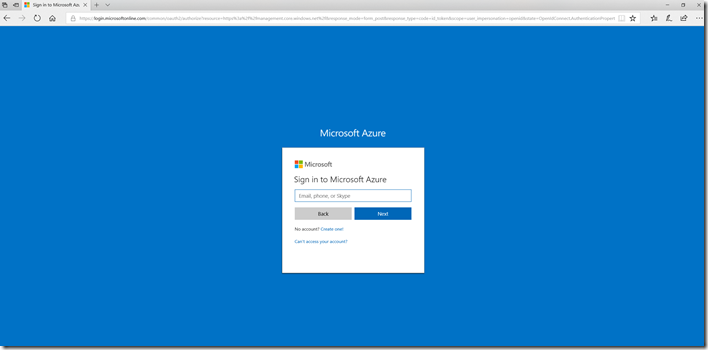
2. On the Microsoft Azure Portal page, insert your Email Address and click Next
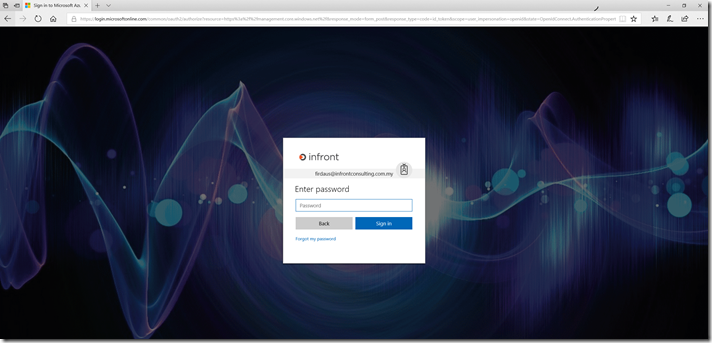
3. Insert password and click Sign in

4. This is view for Microsoft Azure Portal. In this Portal, you are able to manage all your Azure Services under your subscriptions.
Step 2: Create Resource Group
1. On the left pane of the dashboard, click Resource Groups
2. In the Resource groups pane, click Add

3. Insert your Resource Group Name, Subscriptions and Resource Group Location.
Note:
Resource Group Name: rg_firdaus_adfs
Subscriptions: Pay-As-You-Go
4. Click Create

Complete configurations. You may configure VMs inside this Resource Groups.
![Firdasyah Experiences [Microsoft System Infrastructure]](https://blogger.googleusercontent.com/img/b/R29vZ2xl/AVvXsEgkTtVjci_zZoefCBUx0aKuZaQFVkeklRC8p9qbKK-WNE1eN-l1r7v9NJWn4iSCrDfRqi50LtHQPVyBa-VXrOf-VSuqQ1cVylh4-vcLJlGEF2-rGYQtuIn-toXM1FmnwmhPJMEysevIWUMa/s1600/Untitled-1.png)
There are a good video about it.
ReplyDeletehttps://www.youtube.com/watch?v=YoB8lml0vHI&list=UUNFUFaNK5Pl0MkmR2BGZtgg&index=1